Creating Charts From SharePoint Lists
Create an Organizational Chart using a Microsoft SharePoint List as your data source.
To create a chart from Microsoft Entra ID TeamOrgChart will require you to grant additional permissions.
The permission (or 'scope'), required is Sites.Read.All. This is a one-time operation and can be done from the Permissions Page or from the Create Chart Page.
Organization charts created from SharePoint Lists are dynamic and will change as the content of the list changes.
Updates typically appear in the org chart within thirty minutes, though in some cases it may take longer.
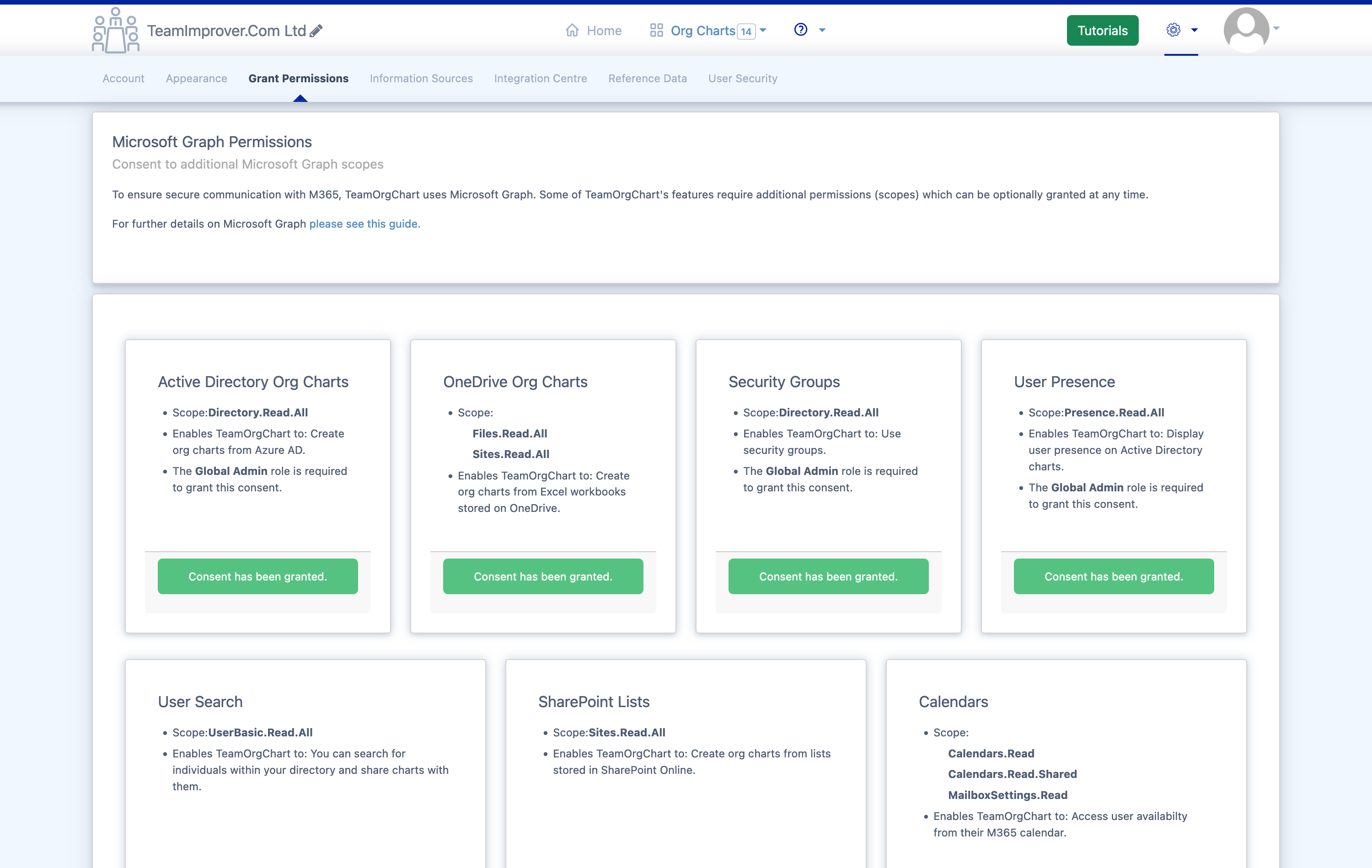
1. Grant Permissions
Visit the Permissions Page to grant the required Microsoft Graph permissions.
This step must be performed by a Global Admin and is required only once. Once completed, standard users can create and access org charts.
2. Create SharePoint Chart
Go to the Create Chart Page, enter a name for your chart, and select the Create org chart from a SharePoint list option.
3. Select the SharePoint Site
Search for and select the SharePoint site that contains your list.
4. Select the SharePoint List
Once a site is selected, TeamOrgChart will display the available lists. Click the list that contains your chart data.
5. Choose the Primary Key and Parent Columns
After selecting a list, TeamOrgChart will display its columns.
Select the column that serves as the Primary Key, which uniquely identifies each person in the data.
Then, select the column that serves as the Parent Column, which identifies each individual's manager.
Finally, click Save to create the org chart.
If you only see a single box, it’s likely that TeamOrgChart cannot match people to their managers. To troubleshoot this, visit the Analysis Page and run the report. This will validate your data and check for any issues that may be causing the problem.
TeamOrgChart does not store any data from the SharePoint list, data is read from the list as required. Users accessing the chart must also have read access to the SharePoint list.